This QuickGuide outlines steps for creating an Annual Report (or Transfer Annual Report) sub-form within MacREM.
- Log into MacREM: https://macrem.mcmaster.ca
- Click on the project in the list of Projects at the bottom of the screen that you wish to create the subform for.
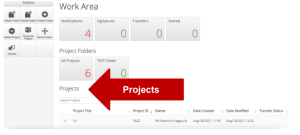
- Make sure that the application you wish to update is highlighted in grey in the Project tree.

- Click on ‘Create Sub-form’ from the Actions Toolbar.
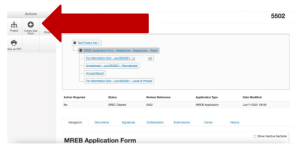
- Select the Annual Report or Transfer Annual Report (Click 1) that you wish to create from the dropdown menu and click Create (Click 2)
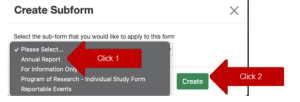
- Complete the application. There are no upload documents for annual reports.
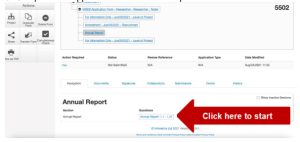
- Sign and Submit. Once you have completed all the required questions for your application you can then check to ensure
that your project is complete by clicking the Completeness Check tile in the Actions Toolbar. Completeness Check will outline specific sections to be completed. If the application is complete, you can then do one of the following:- If you are the PI, and have a MacID, you can sign the application by clicking the blue Sign button on the last page of the application. If this is a Student project, the Faculty Supervisor must Sign the Annual Report – please go to b).
- If you are not the PI you can request the signature of the PI by clicking the Request Signature button on the last page of the application. You will be prompted to enter the PI’s McMaster Email Address (associated with the MacREM account) and click Sign. The PI must have a MacID. You will have room to leave a comment if necessary.
- If you are the McMaster co-investigator (faculty or staff), and the PI has delegated signing authority to you, then you can sign the application by clicking the blue Sign button on the last page of the application.
- If you are an external student investigator and this is your project, you will have to request the signature of your Supervisor. External supervisors will need to obtain a MacID in order to sign the form. Please contact the Research Ethics Office at ethicsoffice@mcmaster.ca or ext. 23142.
*NOTE: Once Signed the application will be automatically submitted.
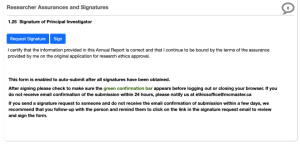
You will receive a system notification and an automatic email acknowledging receipt of the report. Once processed by the Ethics Office you will receive a confirmation email if your research is renewed stating that you have active clearance for that project. If the research is complete, you will receive a notification through the system, and an email stating that it has been completed.
If you accidentally Complete a project when you meant to Renew it, notify the ethicsoffice@mcmaster.ca for assistance.
Questions?
T. 905-525-9140 ext. 23142
E. ethicsoffice@mcmaster.ca
If you would like to download a PDF copy of this document, please click here.
