This QuickGuide outlines steps for creating an Amendment (or Transfer Amendment) sub-form within MacREM.
Amendment or For Information Only subform?
There is an explanation on the top of the form (Screening section) about what kinds of changes can be submitted on the For Information Only form as opposed to an Amendment form.
If you are ONLY making administrative or other minor changes that do not substantively alter the currently approved protocol and documents, then you may be able to submit a For Information Only/Transfer For Information Only subform to document the change, instead of an Amendment/Transfer Amendment. The For Information Only form is only reviewed by the Ethics Secretariat staff to confirm the change does not require an Amendment form and ethics review. If you are unsure which form to use, please contact ethicsoffice@mcmaster.ca.
Some examples of changes that may only require a For Information Only form include:
- Change to study title
- Change to investigator information
- Update of funding status
- Reporting clearance from other REBs
- Change to level of project
- Updating an open-ended interview guide (in certain cases, see TCPS, Art. 10.5)
- Minor or administrative changes to the Letter of Information or other study documents (e.g. new contact information, changing wording for clarity or to address typos/grammar, removing a survey question)
To Create an Amendment or Transfer Amendment:
- Log into MacREM: https://macrem.mcmaster.ca
- Click on the project in the list of Projects at the bottom of the screen that you wish to create the amendment sub-form for.
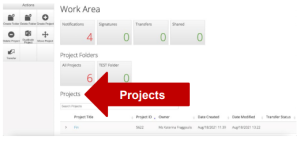
- Make sure that the application you wish to update is highlighted in grey in the Project tree. You can only create an Amendment after the original application has been cleared. You can only create one amendment at a time. You cannot create a second amendment until the first one has been cleared.

- Click on Create Sub-form from the Actions Toolbar.
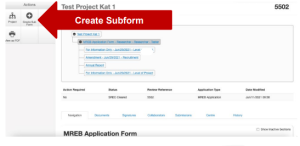
- Select the Amendment or Transfer Amendment (Click 1) from the drop-down menu and click Create (Click 2).
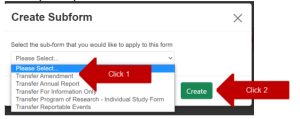
- Complete the application. Move through the application using the ‘next’ and ‘previous’ buttons in the Actions sidebar. If there are documents to upload you will be prompted only if the questions you select asked for uploads. Upload documents in PDF only.
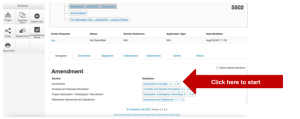
- The Amendment/Transfer Amendment Screening Questions. Check the “Yes” or “No” box or boxes for the areas where you are making changes in the amendment. This will open the necessary sections of the form to provide details and upload documents. You will notice that some of the fields are prefilled as they are existing questions shared from the original application.
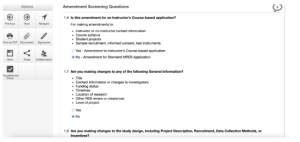
- Sign and Submit. Once you have completed all the required questions for your application you can then check to ensure that your project is complete by clicking the Completeness Check tile in the Actions Toolbar. Completeness Check will outline specific sections to be completed. If the application is complete, you can then do one of the following:
- If you are the PI, and have a MacID, you can sign the application by clicking the blue Sign button on the last page of the application. You will be prompted to enter your MacID and Password and click Sign. If this is a Student project, both the Faculty Supervisor and Student PI must sign the form. Often the Student PI will Sign and then Request the Supervisor’s signature as in b) below.
- If you are not the PI you can request the signature of the PI by clicking the Request Signature button on the last page of the application. You will be prompted to enter the PI’s McMaster Email Address (associated with the MacREM account) and click Sign. The PI must have a MacID. You will have room to leave a comment if necessary.
- If you are the McMaster co-investigator (faculty or staff), and the PI has delegated signing authority to you, then you can sign the application by clicking the blue Sign button on the last page of the application.
- If you are an external student investigator and this is your project, you will have to request the signature of your Supervisor. External supervisors will need to obtain a MacID in order to sign the form. Please contact the Research Ethics Office at ethicsoffice@mcmaster.ca or ext. 23142.
*NOTE: Once all signatures have been obtained, the form will be automatically submitted.

Questions?
T. 905-525-9140 ext. 23142
E. ethicsoffice@mcmaster.ca
If you would like a PDF copy of this document, please click here.
