This QuickGuide outlines steps for creating a For Information Only or Transfer For Information Only sub-form within MacREM.
What qualifies as a For Information Only or Transfer For Information Only?
There is an explanation on the top of the form (Screening section) about what kinds of changes can be submitted on the For Information Only form as opposed to an Amendment form. If it is not clear, contact the Ethics Office.
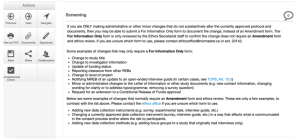
- Log into MacREM: https://macrem.mcmaster.ca
- Click on the project in the list of Projects at the bottom of the screen that you wish to create the For Information Only (Transfer For Information Only) sub-form for.
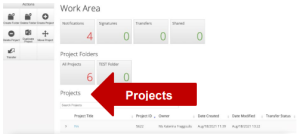
- Make sure that the application you wish to update is highlighted in grey in the Project tree. You can only create a For Information Only form after the original application has been cleared. However, unlike Amendment forms, you can create many For Information Only forms at a time. This will not always be necessary, but some larger research studies have such a need. These forms can also be submitted before the other one is cleared.

- Click on Create Sub-form from the Actions Toolbar
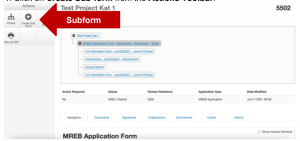
- Select For Information Only or Transfer For Information Only (Click 1) from the drop down menu and click Create (Click 2).

- Complete the application. Move through the application using the ‘next’ and ‘previous’ buttons in the ‘Action’ sidebar or at the bottom of the screen. If there are documents to upload you will be prompted only if the questions you select asked for uploads. Upload documents in PDF only.
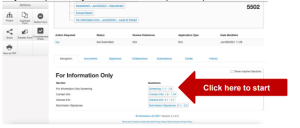
- Sign and Submit. Once you have completed all the required questions for your application you can then check to ensure that your project is complete by clicking the Completeness Check tile in the Actions Toolbar. Completeness Check will outline mandatory sections that have been missed. If the application is complete, you can then do one of the following:
- If you are the PI, you can sign the application by clicking the blue Sign button on the last page of the application.
- If you are not the PI, you can request the signature of the PI by clicking the Request Signature button on the last page of the application. You will be prompted to enter the PI’s McMaster Email Address (associated with the MacREM account) and click Sign. The PI must have a MacID. You will have room to leave a comment if necessary.
- If you are the McMaster co-investigator (faculty or staff), and the PI has delegated signing authority to you, then you can sign the application by clicking the blue Sign button on the last page of the application.
- If you are an external student investigator and this is your project, you will have to reques the signature of your Supervisor. External supervisors will need to obtain a MacID in order to sign the form. Please contact the Research Ethics Office at ethicsoffice@mcmaster.ca or ext. 23142.
*NOTE: Once Signed the application is enabled to be automatically submitted
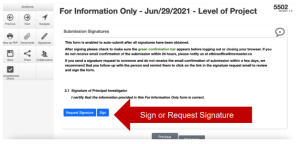
You will receive a system notification and an automatic email acknowledging receipt of the For Information Only application. You can also check the Status of the form by going back to the Project Tree and clicking on this For Information Only/Transfer Information Only subform. If the Action Required says “No” then the form has been submitted. If the Action Required says “Yes” then the form is likely awaiting a signature request. It is always a good idea to send a direct email to an investigator if you have requested their signature.
Questions?
T. 905-525-9140 ext. 23142
E. ethicsoffice@mcmaster.ca
If you would like to download a PDF copy of this document, please click here.
