This QuickGuide outlines steps for creating a Conditional Release of Funds Application in MacREM.
A Conditional Release of Funds Application will allow researchers to have access to research funds for startup or administrative purposes before they submit the Standard MREB Application for ethics review. This allows researchers time to conduct preliminary work prior to recruitment of, and data collection from, human participants. If uncertain, please contact the Ethics Office at ethicsoffice@mcmaster.ca or at ext. 23142 for more information.
Important Note: This application is reviewed by ethics office staff, not MREB, and approval of the release of funds is not considered research ethics clearance.
** A full ethics application must be submitted, reviewed and approved prior to recruitment of participants and data collection. **
To create the Conditional Release of Funds application:
- Log into MacREM with your MacID: https://macrem.mcmaster.ca
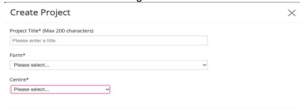
- Click on Create Project from the Actions Toolbar and enter the following information:
- Project Title: less than 200 characters or about 28 average length words.
- Form: MREB Application Form
- Centre: McMaster University
- Click Create
- In the Navigation tab Click Section 1 to begin answering the screening questions:
*NOTE: The screening questions are to establish that the applicant is applying to the right REB. There are two REBs at McMaster: the Hamilton Integrated Research Ethics Board (HiREB) which reviews research from the Faculty of Health Sciences, and MREB, which reviews research from the other Faculties. There are exceptions, see the guidance in question 1.1 for details.
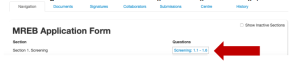
- For Question 1.2 select Conditional Release of Funds Application
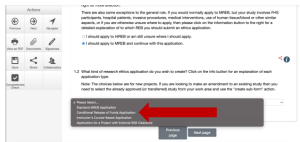
Work through the very short application to answer questions about funding and the project, including a question about why you need access to the funds before data collection begins.
After your Conditional Release of Funds is approved, and before you start recruitment of research participants, you can re-open this application and then select the MREB Standard Application in question 1.2. This will ensure you keep the same MREB number on file with ROADS. - Adding the PI and Additional Study Personnel. Anyone who creates a project is considered the Applicant. The applicant may or may not be the Principal Investigator. There are several ways to add the PI if the applicant is creating the project on their behalf:
- In the top Menu – go to Contacts and click Add Contact. Fill the form for the PI. Not all these fields may be used on the actual application.
- In the actual application form in the Contact section for Principal Investigator, you can now click Load, which will prompt you to select from your list of Contacts. This list of contacts will be available for all future applications that you create.
- Click on the Share tile in the Actions Toolbar. Enter the email address (must be a MacID and someone who is registered on MacREM) of the person you wish to add. Assign them appropriate permissions to access the project. In order to be registered on the MacREM system, all an applicant needs to do is to successfully login to MacREM with their MacID. Applications can’t be shared unless this has been done in advance.
*NOTE: You can change the permissions of those who the project is shared with in the project by clicking on the Collaborator tab in the Actions Toolbar.
*NOTE: Don’t forget to remove team members that are no longer on the study. You can add or remove research team members using a For Information Only subform.”
- Submitting and Signing. Once you have completed all of the required questions for your application you can then check to ensure that your project is complete by clicking the Completeness Check tile in the Actions Toolbar.
- If the application is complete, you can then do one of the following:
- If you are the PI you can sign the application by clicking the blue Sign button on the last page of the application.
- If you are not the PI you can request the signature of the PI by clicking the Request Signature button on the last page of the application. You will be prompted to enter the PI’s Email Address and click Sign.
*NOTE: Once all of the signatures have been obtained the application will automatically submit
- Clearance for Conditional Release of Funds. Your application will be reviewed and cleared by the Ethics Office and you will receive the following email of clearance:
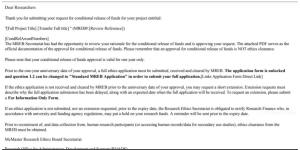
Additional Information
- Comments – any user who has access to the application forms can add comments to other users. To add a comment, click on the comment bubble icon at the top right hand corner of each question. These comments are only viewable to applicants, not the REB reviewers. However, note that ethics office staff may access the researcher view of the form to assist with technical issues.
- Help Text – some questions within MacREM have associated help texts. To view the help text click on (i) icon in the top right hand corner of each question.
- Previous / Next / Navigate – these three tiles on the left hand side in the Actions Toolbar will navigate you through the project and auto-save when pressed. The form does not auto-save in the background, it saves when using the above actions or clicking on the “save” action.
- Mandatory Questions – most questions are mandatory but entire sections are skipped depending on your Yes or No answers.
- Smart Form – it is advised to work through the form in chronological order as it is a smart form and questions may appear or disappear depending on the answers you provide.
Questions?
T. 905-525-9140 ext. 23142
E. ethicsoffice@mcmaster.ca
If you would like to download a PDF of this document, please click here.
